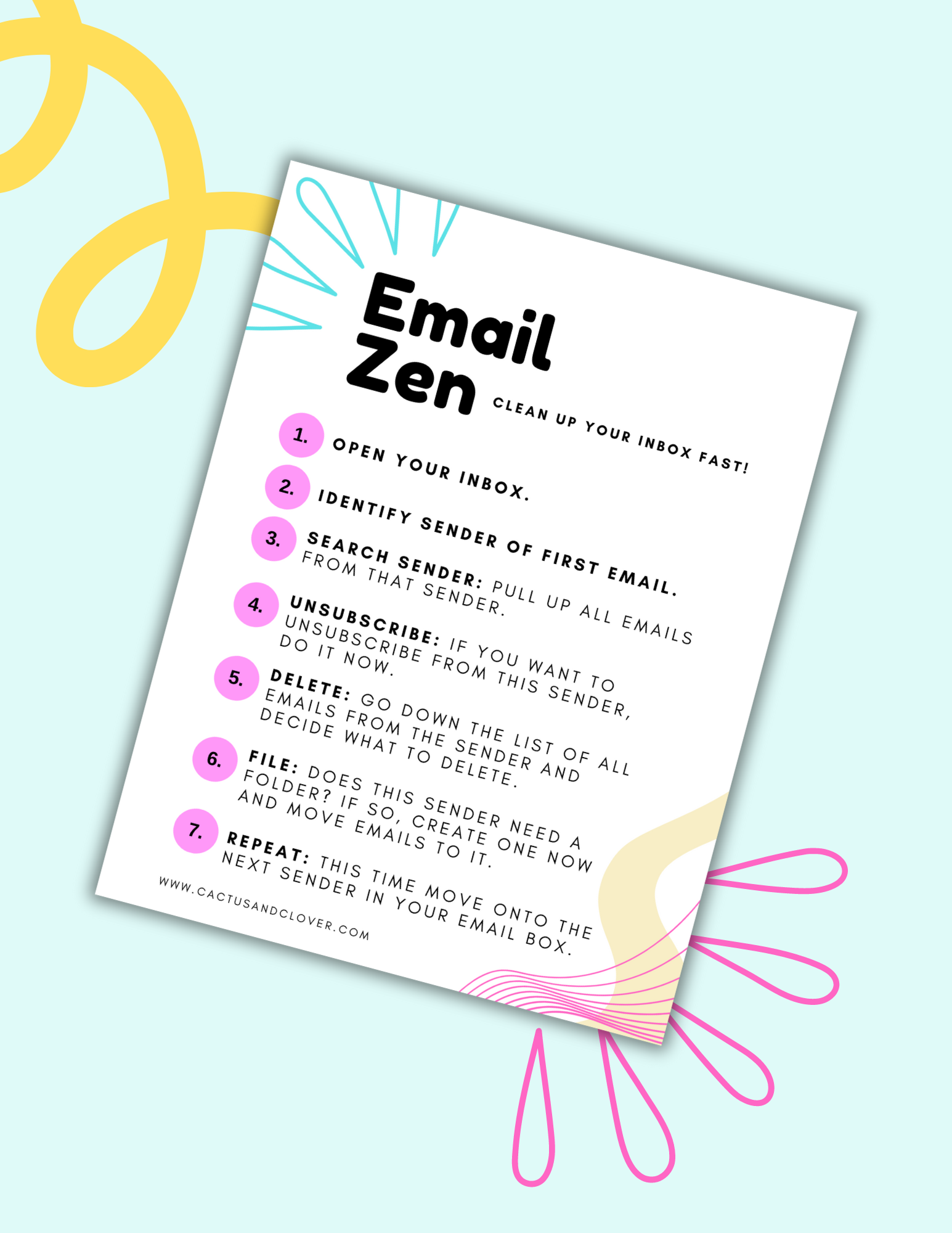Digital Clutter Hacks: Email
I recently went to war with my over-flowing email box. It was winning and winning big. For every 10 emails I deleted, another 30 came in. I had 20k+ emails and it was growing exponentially.
Continuing with my current plan of action was like using a bucket to try to save a sinking ship.
I was working my tail off and investing too much time and failing….

The Cycle
I was in a bad rut. I was alternating between two approaches:
- working like crazy to clear my email clutter
- abandoning it all together for months at a time
If this sounds like you, read on to hear how I finally found a way to hit the gas pedal on my email problem.
The Problem
A lightbulb went off one day and I realized in order to gain ground in my battle, I needed to:
Once I had it down to just two problems to solve, I was motivated again.
The Solution
I’m not going to say I found the ONLY solution to email clutter, but I found A solution that helped me delete large amounts of emails quickly AND slow down the emails coming in. I hope sharing it here you helps you too!
So here it is:
- Open Inbox: Start by opening your email inbox.
- Identify Sender: Look at the sender of the first email without opening it.
- Search Sender: Use the search bar to find all emails from that sender.
- Unsubscribe: Decide if you want to unsubscribe from that sender. If so, open one of their emails and scroll to the bottom to find the “unsubscribe” link.
- Start Deleting: Go back to the list of emails from the sender. Decide now which emails to delete as you go down the list. Some senders you may be able to check the “select all” box and delete massive amounts at the same time (Think ads from companies trying to sell you things…for me that’s Kohls, Joanns, Macys etc).
- File in a Folder: If you decide a sender needs their own folder, now is the time to make one or you may already have category folders. Now is a good time to get those emails organized by moving them into folders if needed.
- Repeat: Start over at Step 1 and this time move onto the second sender in your email box.
Join The Discussion
How did this work for you? Do you have tips you want to share? Please comment below!
I made this post into a pretty printable Guide.
Get yours FREE now!